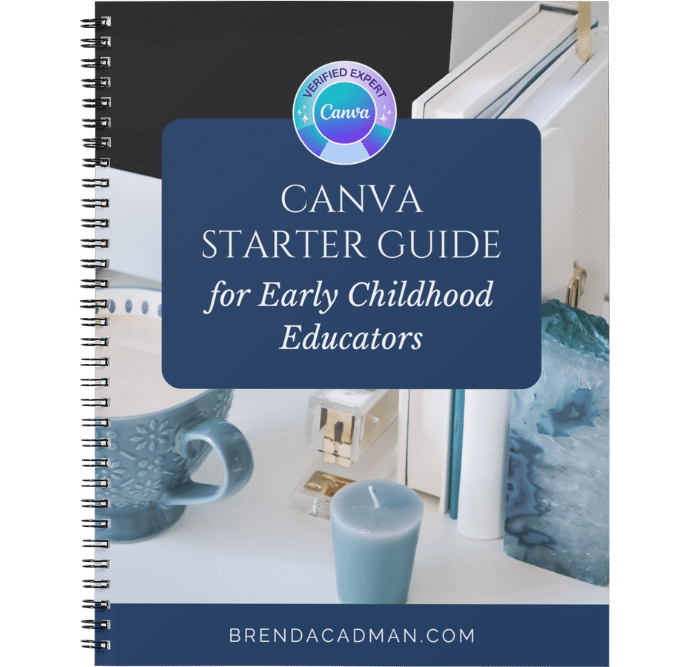
 How to Use Canva to Create Graphics for your Early Childhood Education Program
How to Use Canva to Create Graphics for your Early Childhood Education Program
Running an early childhood education program involves a lot more than just caring for little ones — from lesson planning and parent communication to classroom decor and promotional materials, there’s no shortage of visuals to create.
If Canva feels like one more thing to figure out, you’re not alone.
Many educators worry they need graphic design skills to create professional-looking resources, but the truth is, you don’t need to master every Canva feature… just a few basics to start creating with confidence.
This page may contain affiliate links.
This step-by-step walkthrough covers:
- Getting Started: How to navigate Canva efficiently so you don’t waste time
- Creating Your Brand in Canva: How to create a polished, approachable brand, even if you’re just starting out
- Working With Canva Templates: How to find, choose, and customize the right Canva templates for your classroom or daycare
- Staying Organized in Canva: How to organize your designs so everything is easy to find when you need it
Getting Started with Canva
Why You Need to Get Comfortable in Canva First
Canva is designed to be beginner-friendly, but when you’re juggling lesson plans, activities, and parent communication, learning a new tool can feel like a big ask. Fortunately, you don’t have to learn it all.
Instead of trying to explore every corner of Canva, just focus on a few key essentials:
- Navigating the homepage to find your designs and templates quickly
- Using the Design Editor to customize layouts with your own text, colors, and photos
- Saving and organizing your projects so you’re not recreating the wheel each time
Mastering these basics will save time and help you feel more confident every time you open Canva.
Start with the Essentials
You don’t need to spend hours trying to figure everything out on your own – learning just a few key features will make using Canva much easier. By understanding how to navigate the homepage, customize templates, and organize your designs, you’ll be able to create polished, professional classroom materials quickly and confidently.
To help you get comfortable with Canva, start with these two tutorials:
- Introduction to Canva’s Homepage: This tutorial will show you how to navigate Canva’s homepage so you can work more efficiently. You’ll learn where to find your existing designs, access ready-made templates, manage your brand assets, explore helpful apps, and adjust your account settings, all from Canva’s main dashboard.
- Introduction to Canva’s Design Editor: In this tutorial, you’ll get a clear overview of Canva’s design editor. It walks through how to move around your design pages, use the object panel on the left side (where you’ll find text, photos, elements, and more), access editing tools on the floating toolbar, and manage multi-page designs, all of which are key to creating and customizing your classroom visuals, activity sheets, and parent communications.
Once you have these basics down, you’ll feel much more confident using Canva to create and manage designs for your early childhood education program.
Creating Your Brand in Canva
Why Branding Matters for Early Childhood Educators
Whether you run a preschool, daycare, or offer private child care services, having a clear and consistent brand helps you look professional and build trust with parents. It makes your communication materials feel cohesive and shows that you care about presentation, just like you care about their children.
If you ever decide to invest in a professional designer, they can help you develop a full brand identity. But if you’re not quite there yet, that’s okay.
In the meantime, Canva gives you everything you need to create a clean, friendly brand look that represents your values and helps your program stand out.
Creating a Strong Brand with Canva (No Design Experience Required)
Whether you run a preschool, daycare, or offer private child care services, having a clear and consistent brand helps you look professional and build trust with parents. It makes your communication materials feel cohesive and shows that you care about presentation, just like you care about their children.
If you ever decide to invest in a professional designer, they can help you develop a full brand identity. But if you’re not quite there yet, that’s okay.
Branding isn’t just about logos, it’s about creating a look and feel that’s consistent across your flyers, social media posts, newsletters, and signage.
Even without a design background, you can build a visual identity in Canva that feels warm, welcoming, and trustworthy. Start with a few colours, fonts, and image styles that match your personality and your approach to early education.
These two tutorials will walk you through how to set up a brand that reflects your work and saves you time on every future design:
- How to Create Your Brand in Canva: This video walks you through the process of creating a simple but effective visual identity using Canva. You’ll learn how to build a starter logo, choose your colour palette, and select fonts that reflect your approach to early childhood education, without needing a professional designer. It’s a great way to give your materials a cohesive look before investing in a full brand package.
- How to Set Up Your Brand Kit in Canva: Once you’ve chosen your branding elements, this tutorial shows you how to store them in Canva’s Brand Kit (a Canva Pro feature). You’ll learn how to upload your logo, save your colours and fonts, and apply them consistently across all your designs, so you don’t have to re-select everything for each newsletter, classroom sign, or flyer. It’s a big time-saver and ensures your visuals always feel intentional.
Once your brand is set, you’ll spend far less time second-guessing your design choices, and more time focusing on your students.
Working with Canva Templates
Why Canva Templates Are Perfect for Educators
Canva’s built-in templates save you hours of design time. Whether you’re sending home a newsletter, creating classroom visuals, or posting enrollment reminders on social media, you don’t need to start from scratch.
Templates are perfect for educators because they:
- Let you focus on your content, not your layout
- Give you a head start on common materials like posters, parent forms, and lesson visuals
- Make it easy to update and reuse designs with new info or themes
Even if you’re not a Canva Pro user yet, you can still test out premium templates during a free Canva Pro trial.
Try Canva Pro for Free
How to Find the Right Canva Templates
Canva’s library is full of education-themed templates, but with so many to choose from, it helps to go in with a plan. Instead of scrolling endlessly, think about what you need to create and focus on layout first. Color and style can be adjusted later.
Templates that tend to work well for early childhood educators include:
- Daily schedule posters
- Activity cards
- Parent newsletters
- Social media graphics to share classroom updates or openings
- Certificates or milestone trackers
You can start by exploring Canva’s full template library, here and search based on what you need.
Making Templates Work for Your Early Childhood Education Program
Templates become even more valuable when you know how to personalize them. With a few simple changes (e.g., updating fonts, applying your brand colours, replacing images) you can turn a generic layout into a warm, kid-friendly resource that reflects your program’s personality.
Whether you’re designing a weekly newsletter or classroom job chart, Canva makes it easy to adjust the layout, add your own text, and save templates to reuse again later.
These tutorials will help you choose the right starting point and make it your own:
- How to Choose Your Canva Templates: This video shows you how to search Canva’s massive template library strategically so you can find designs that suit your needs, whether it’s a classroom poster, an event flyer, or a daily schedule. You’ll learn what to look for in terms of layout, how to filter your search results, and how to avoid common template pitfalls that make editing harder than it needs to be.
- How to Customize Your Canva Templates:This tutorial walks you through how to take a generic Canva template and make it your own. You’ll learn how to update fonts, colours, and images to match your brand, tweak the layout to suit your content, and make sure the final result looks both cohesive and engaging, perfect for your classroom walls, parent communication, or community outreach.
You don’t need to start from scratch – just adapt what’s already there to meet your program’s needs and style.
Staying Organized in Canva
Why Organization Matters for Educators
If you’ve ever spent too long hunting for last year’s holiday craft template or couldn’t find the parent note you made just weeks ago, you know how frustrating a cluttered Canva account can be.
Creating materials regularly is part of the job, and that means it’s easy for your Canva workspace to get messy. But with a little structure in place, you can save time, reduce stress, and reuse past designs more efficiently.
Simple habits like using folders, naming files clearly, and starring commonly used designs can help you:
- Find materials fast during busy mornings
- Reuse or adapt designs for different seasons or classroom themes
- Keep communication with families consistent and professional
How to Get Your Canva Workspace Organized
Canva’s organizational tools are easy to use once you know how. Whether you’re managing classroom newsletters, event flyers, or curriculum visuals, a little structure will go a long way.
These resources will walk you through simple systems you can use to clean up your Canva space and stay organized:
- How to Organize Your Canva Account : In this tutorial, you’ll learn simple strategies to keep your Canva workspace under control, including how to organize your designs, folders, brand assets, uploads, and templates so everything is easy to find when you need it.
- The Canva Organization Roadmap Mini Training: This short training introduces a simple framework to help you clean up your Canva workspace and keep it that way. You’ll learn a practical approach for setting up folders based on how you use Canva, and discover a step-by-step method for sorting through cluttered uploads and outdated materials.
Take a few minutes to get organized now — it’ll save you hours later!
Frequently Asked Questions
Have questions about using Canva as an Early Childhood Educator? This FAQ covers everything from finding the right templates and designing kid-friendly visuals to staying organized and deciding whether Canva Pro is worth it. Whether you’re just starting or looking to improve your workflow, these answers will help you use Canva with more ease and confidence.
Do I need graphic design experience to use Canva as an educator?
Not at all! Canva was built for non-designers, which makes it ideal for educators. Its drag-and-drop editor and customizable templates make it easy to create polished materials like activity sheets, classroom signage, and parent communication, even if you’ve never designed anything before.
To get started, watch the Introduction to Canva’s Homepage and Introduction to Canva’s Design Editor tutorials.
What types of graphics should Early Childhood Educators create in Canva?
You can create a wide variety of helpful resources, including:
- Daily schedules and routines
- Flashcards and activity cards
- Behavior charts and classroom visuals
- Parent newsletters and announcements
- Event flyers and enrollment materials
- Social media posts for your program or center
Templates make it easy to get started. For guidance, watch How to Choose Your Canva Templates and How to Customize Your Canva Templates.
Can I use Canva to create classroom visuals that support early learning?
Yes! Canva is perfect for making resources like alphabet posters, number lines, shape and colour charts, emotion wheels, weather boards, and more. You can adjust everything to be developmentally appropriate for your students and aligned with your teaching goals.
Can I print Canva designs for classroom use?
Absolutely. Canva makes it easy to export your designs as high-quality PDFs or image files for printing, whether at home, in your center, or through Canva’s own print service. Educators regularly use Canva to print signs, charts, certificates, and learning materials.
Is Canva Pro worth it for Early Childhood Educators?
Canva Free gives you access to plenty of helpful tools and templates, but Canva Pro unlocks even more time-saving features (like premium templates, the Brand Kit, Magic Resize, and the Background Remover) which can help your materials look more consistent and professional with less effort.
Canva does offer a free Canva for Education plan for certified K–12 teachers, but this option isn’t currently available for most early childhood education programs like preschools or daycares. If you’re unsure whether your school or center qualifies, you can learn more on the Canva for Education page.
If you find that you’re not eligible for the Education plan, the Canva Pro plan is a great alternative, especially if you’re designing frequently and want access to a broader range of visuals and features. You can try it free to see if it’s the right fit for your needs.
How do I find the right Canva templates for my ECE program?
Start with a clear idea of what you need—are you making a class newsletter, a daily routine chart, or enrollment materials?
Search Canva using terms like:
- “Preschool schedule”
- “Daycare newsletter”
- “Classroom rules poster”
- “Toddler activity cards”
Customize them with your own text, colors, and images. If you need help choosing or editing templates, watch How to Choose Your Canva Templates and How to Customize Your Canva Templates.
Can I create a visual identity for my childcare program in Canva?
Yes! While it’s not a replacement for a professionally developed brand, Canva is a great way to create a clean and consistent visual style for your daycare or preschool, especially for things like signage, social media, and parent materials.
To create your program’s brand visuals, start with How to Create Your Brand in Canva.
What’s the best way to share Canva designs with families or colleagues?
You have a few options:
- View-only link: Ideal for sharing newsletters, handouts, or announcements with families
- Template link: Share editable versions with fellow educators
- Edit access: For team collaboration (e.g. co-planning activities or managing enrollment materials)
Template links require Canva Pro, but other sharing options work with a free account.
How can I improve my Canva skills as an educator?
Practice is key. Start by creating materials for your classroom or program, experiment with templates, and explore Canva’s free tutorials. For regular tips and inspiration, follow Canva educators like me on YouTube.
Need more Canva help?
Try Canva Pro for Free




