What’s Inside the course?
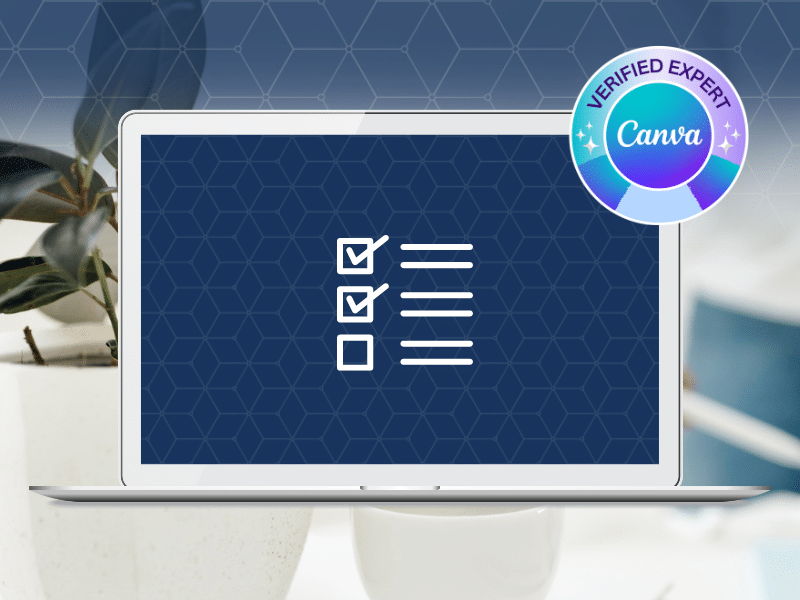
Module 1
Get Started
Learn how to navigate the Canva platform and understand the various design features available to you to create content.
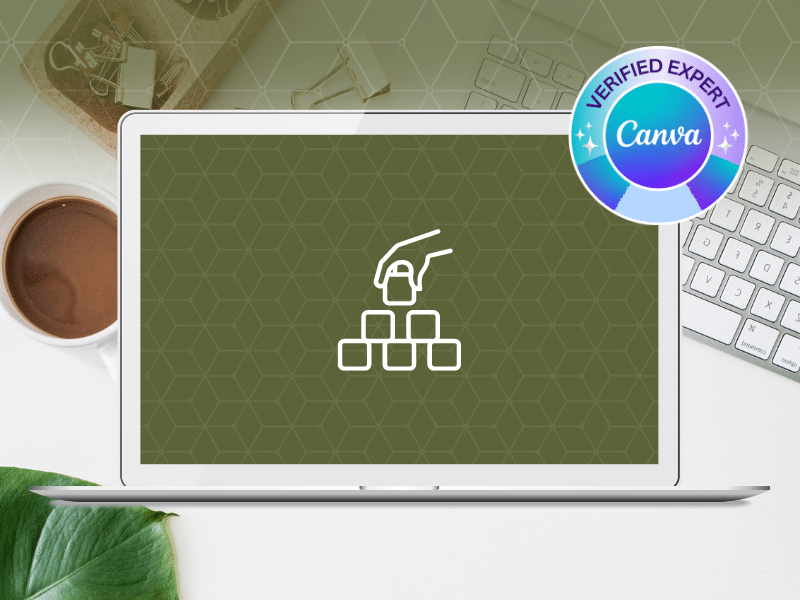
Module 2
Intro to Elements
Get an overview of all of Canva’s elements (essentially the building blocks of creating designs in Canva) and how to use them.
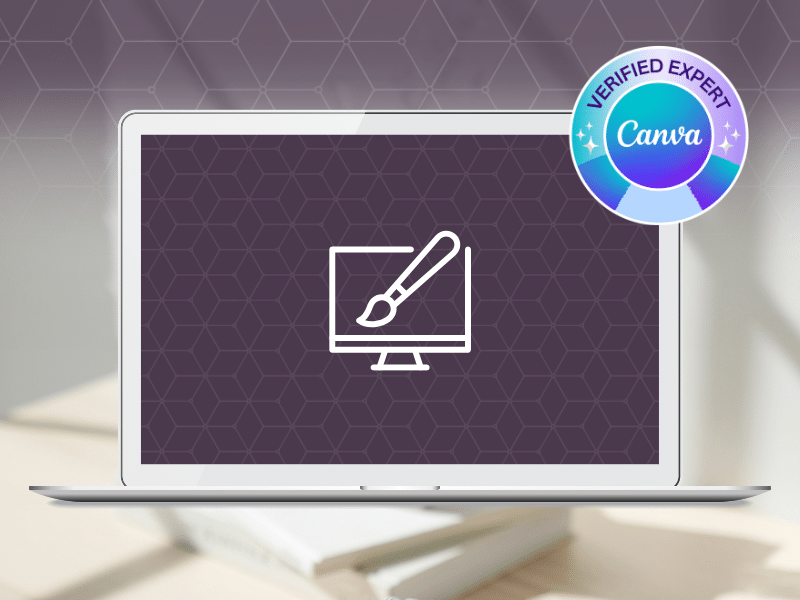
Module 3
The Brand Kit
Learn how to setup the brand kit inside of Canva and how to get started with creating a visual brand if you don't already have one.
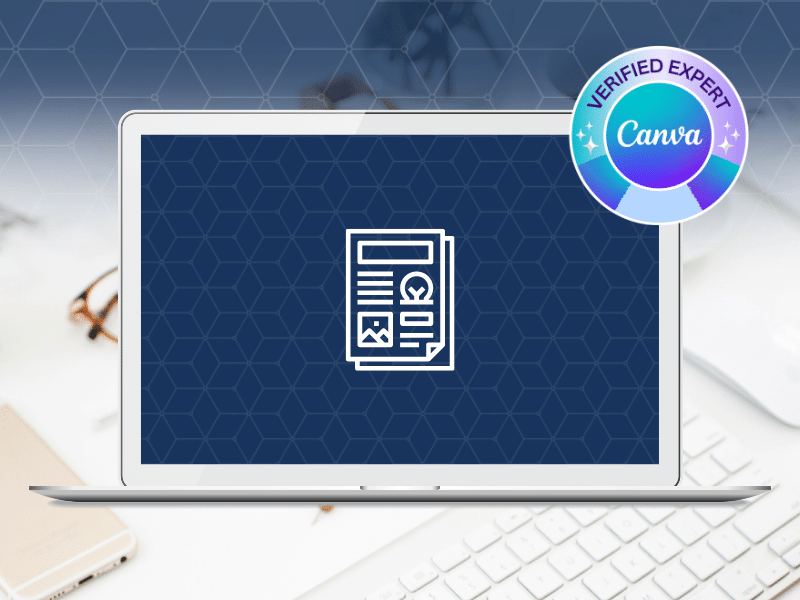
Module 4
Intro to Templates
Learn how to create and share professional looking designs by finding and customizing a Canva template for your business.
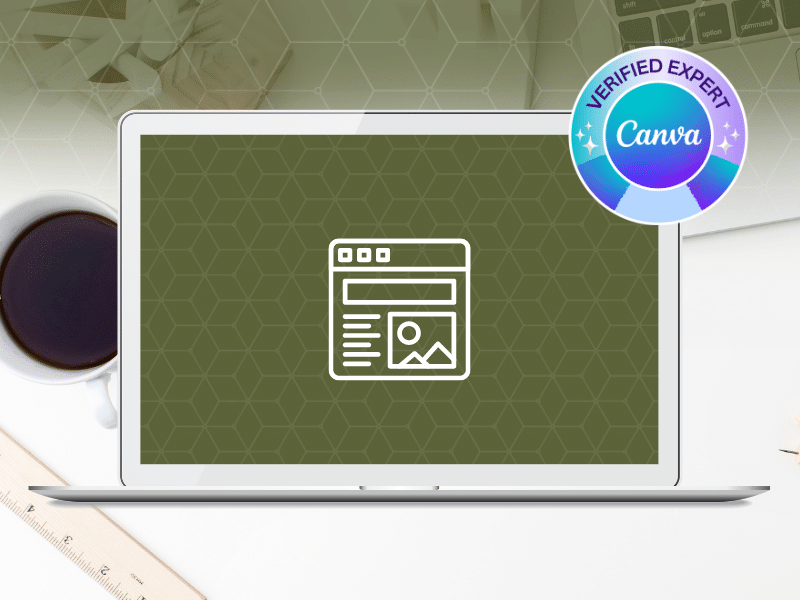
Bonus
Social Media Templates
In the Social Media Template Bundle, you'll get a variety of templates to help you create beautiful designs for your social platforms.
Sign Up Now
Canva Verified Expert, natural organizer, patient teacher, and lover of online tech (and cake)
In kindergarten, while my classmates played with dolls and dress up clothes, I could be found sorting marbles and buttons and other items in the drawers of my teacher’s storage cabinet… according to shape, colour, and size.
I’ve always loved bringing order to things in my environment, whether it’s paperclips and gel pens or filing cabinets and websites.
Long before I became a Canva Verified Expert, I worked as a professional organizer specializing in taming piles of paper and creating intuitive filing systems for professionals and business owners.
My passion for organizing has followed me everywhere and makes my life that much easier when the world is stressful. I might not know what’s happening tomorrow, but at least I know where everything is!
An entrepreneur for more than 20 years, I understand the importance of consistency in building a brand, and as Canva expert, I’ve taught thousands of small business owners how to make professional looking graphics in Canva.
Sign Up Now
Frequently Asked Questions
Do I need to have Canva Pro?
No, you do not need to have Canva Pro to benefit from this course. However, Canva Pro will be required in order to implement what you learn in Module 3: The Brand Kit, plus some of the other features I include in the lessons will require Pro to take advantage of (e.g. the one-click resize feature), so you may want to grab a free 45 day trial of Canva Pro to experience all of its capabilities.
Does the course cover the Canva mobile app as well?
This course focuses specifically on the standard desktop browser version of Canva and does not include any lessons about the mobile app version.
When does this start? When do I get access to the course lessons?
You’ll have immediate access to all of the lessons as soon as you join! This is a self-paced course, so all you have to do is sign up and you’ll receive a welcome email with your unique login details to access the course website.
How long will I have access to the lessons?
You will have lifetime access to the video lessons, which means you can go at your own pace and revisit the videos anytime you need. No need to feel rushed.
Does the course cover Canva organization?
You will be briefly introduced to the topic of getting organized inside of Canva with folders inside of Canva for Beginners, but it does not cover organization in depth. If you are interested in Canva organization, check out the Clean Up My Canva course which focuses specifically on a framework for organizing your Canva account.
What is your refund policy?
If you need a step by step introduction to navigating Canva, using elements, creating your Canva brand kit, and utilizing templates, I know this course will help you get started. However, if you feel like you don’t learn anything new or helpful to get you started with Canva, email me within 7 days from your purchase of the course and I’ll happily refund you.
What if I have additional questions?
Still on the fence? Send my team an email with your questions.
Sign Up Now
