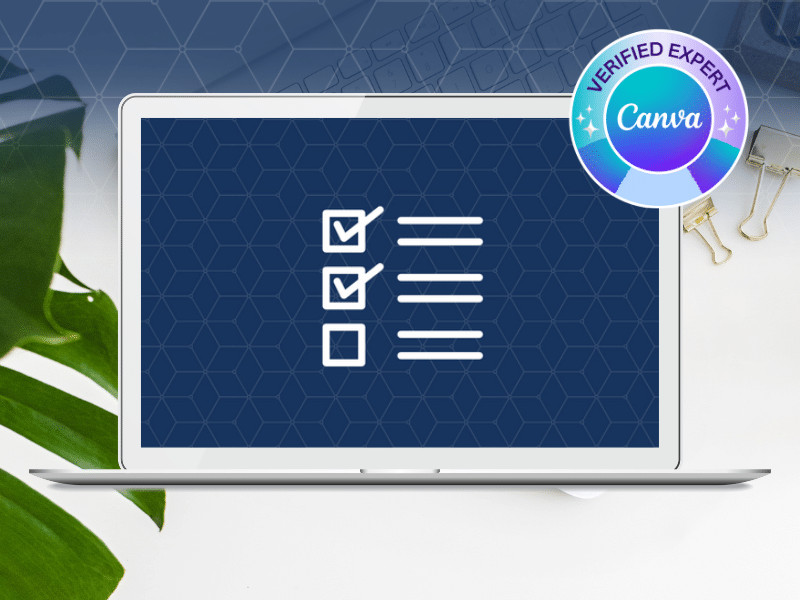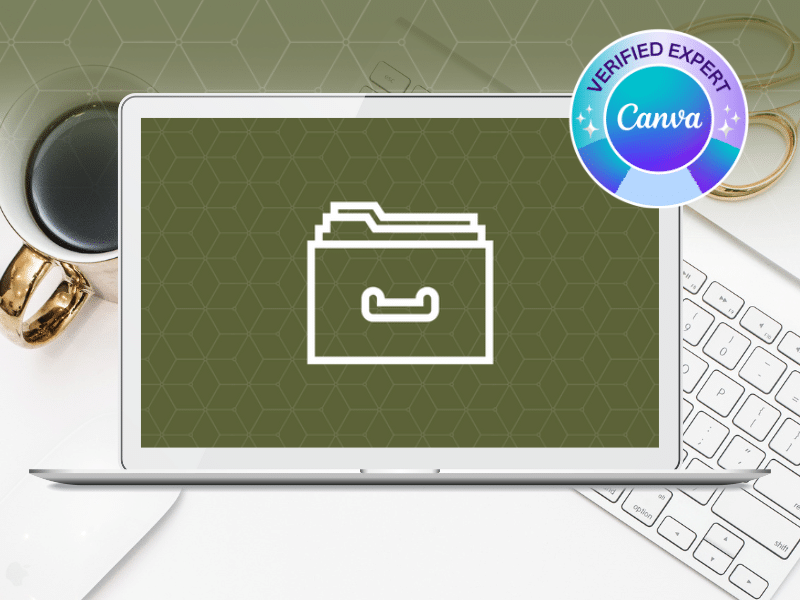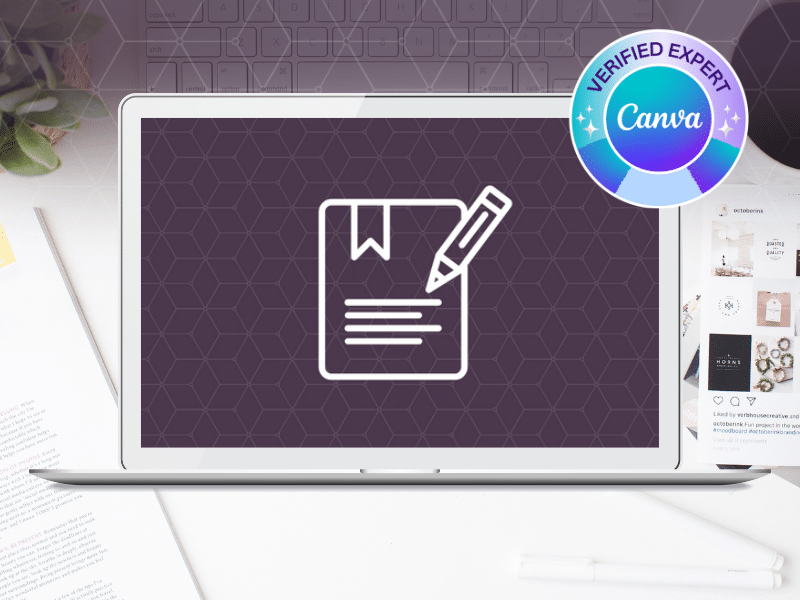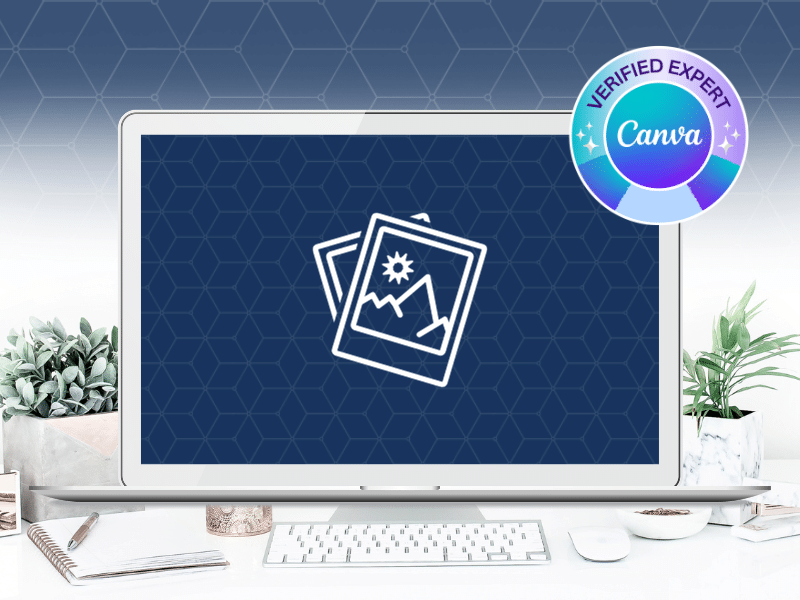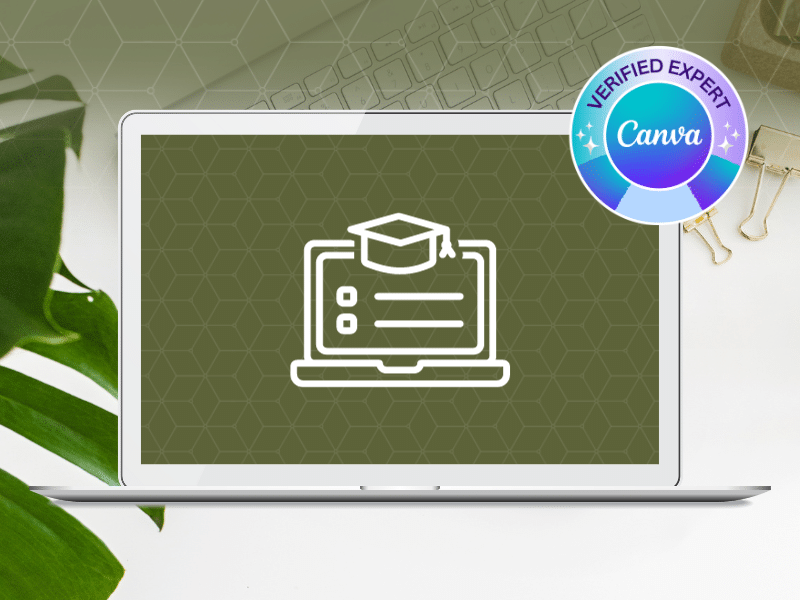Self-led courses for course creators and service providers.
In 2014, I started using Canva to create marketing materials for my business. I launched my first Canva course in 2019, sharing my expertise with business owners around the world, so they could fast-track their Canva skills using my techniques.
If you’re a coach or service provider offering an online program element for your clients, these courses are especially well-suited for you.